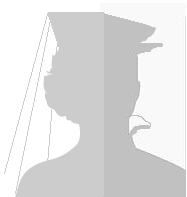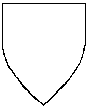Editor Tools
Migration Procedure
Phase 1:
Make sure all pages on the calontiri wikispace have been successfully migrated to this new wiki.
- Open:
- http://calontiri.wikispaces.com/People and/or
- http://calontiri.wikispaces.com/Events on the calontiri wikispace
- (since People and Events are the bulk of the pages on the old wikispace).
- Cross-reference with:
- "Uncategorized Pages" and
- Category:Pages with broken file links
- Since where the majority of the pages are conveniently listed
- See below: Pages that didn't migrate successfully for how to move pages.
Phase 2:
Make sure the new pages are pretty.
Check the "Uncategorized Pages" here to see what pages haven't been reviewed yet.
Pages that migrated sucessfully
Find new migrated page on calontiri.info
- Fix formatting problems. Bullet lists (* or use icon on VisualEditor Bar), and italics (' ' or Ctrl-I) often don't convert properly.
- Make sure images are okay (if not, see instructions below)
- Add categories to the bottom of the new page - Category:People, Category:Vatavian, Category:Scribe, etc.
- on VisualEditor, the Category tool is found under the triple - icon on the right side between the ? icon and the pencil icon
- Don't have to put in all possible categories to begin with, but the main category such as People or Events at least
- Save the changes.
Click on any new categories you just created and make sure their parent categories are correct.
Go back to old wikispace page
- Change tag from "people" to "people moved" or from "event" to "event moved"
- Add note at top of old page, "This page has been moved to calontiri.info"
- Lock the old page (under the ... button)
Pages that didn't migrate sucessfully
Find old unmoved page on calontiri wikispace
- Right-click on any images and save to a folder on your computer to be uploaded to the new wiki later.
- Open the old page for editing.
- Convert view to Wikitext Editor using the menu "down arrow" on the right side of the edit bar
- Copy the encoding.
Create the new page on calontiri.info
- Put the new page name in the search bar
- Click on the name in the search results where it prompts to Create the page "_____" on this wiki!
- Paste the encoding from the old page into the edit box.
- Correct the formatting problems as above.
- Deal with images as below.
- Add categories to the bottom of the new page - Category:People, Category:Vatavian, Category:Scribe, etc.
- Save the new page.
Upload the images you saved above:
- You have to be logged in to upload images
- Click on Insert -> Media on the VisualEditor Toolbar (or the "Upload File" button in the left toolbar in a separate tab)
- Follow the instructions on the Media edit window or Cut and Paste the image file name (Image.gif, etc. ) into the appropriate area (if not using the VisualEditor)
- Label images as appropriate
Click on any new categories you just created and make sure their parent categories are correct.
Go back to old wikispace page
- Change tag from "people" to "people moved", etc.
- Add note at top of old page, "This page has been moved to calontiri.info"
- Lock the old page (under the ... button)
Pages that migrated sucessfully
Find new migrated page on calontiri.info
- Fix formatting problems. Bullet lists (* or use icon on VisualEditor Bar), and italics (' ' or Ctrl-I) often don't convert properly.
- Make sure images are okay (if not, see instructions below)
- Add categories to the bottom of the new page - Category:People, Category:Vatavian, Category:Scribe, etc.
- on VisualEditor, the Category tool is found under the triple - icon on the right side between the ? icon and the pencil icon
- Don't have to put in all possible categories to begin with, but the main category such as People or Events at least
- Save the changes.
Click on any new categories you just created and make sure their parent categories are correct.
Go back to old wikispace page
- Change tag from "people" to "people moved" or from "event" to "event moved"
- Add note at top of old page, "This page has been moved to calontiri.info"
- Lock the old page (under the ... button)
Templates:
- People - Template:People
- Events - Template:Events
To use a template:
- Open a new page like you normally would. (Search for "Jane Doe" and click on the name in the "Create the page "Jane Doe" on this wiki!" link.)
- In the edit box, put the code "subst:People" using double-curley brackets {{ on one side, and double close-curley brackets on the other side.
- Save the page without any other coding
- This will substitute in the Template text.
- Re-open the article for editing to personalize it and fill in the blanks.
Categories/Subcategories:
- Categories and subcategories are used in MediaWiki to organize pages together much like tags were used on wikispaces.
- Categories are case-sensitive.
Major categories are:
- People - citizens and friends of Calontir. Subcategories for:
- group membership (Vatavians or Coeur d'Ennui),
- personas (Russians),
- service (Waterbearers), etc.
- Groups - branches, guilds, colleges, and households of Calontir. Subcategories include:
- Branches - official groups of the SCA, subcategories Vatavia, Coeur d'Ennui, etc.
- Guilds - official guilds and colleges of Calontir, subcategories - Scribe's Guild, Brewer's Guild, etc.
- Households - unofficial, loosely defined groups of people based on a common interest, noble family, etc.
- Activities - martial, Art & Science, service
- Events - official events in Calontir. Also should be cross-categorized:
- Branch hosting (eg. Vatavia) and/or
- History (for major kingdom events like coronations)
- Resources - kingdom information. Subcategories:
- Awards
- History
- Royal Lineage
- Songs
- Stories
Some subcategories fall under more than one category/subcategory. For example, Vatavians is a subcategory of People, but also a subcategory of Vatavia.
MediaWiki automatically makes a Category page for any category assigned to a page.
Categories are assigned by putting the relevant code at the bottom of the page:
- If using VisualEditor, the Category tool is found with the triple - icon on the right side between the ? icon and the pencil icon
- If using the text editor, double-square brackets [[ around the Category:Name command, then closed-double-square brackets.
Many pages will belong to multiple categories, and each category needs it's own bracketed command.
- For example, Sofya la Rus is Category:Hillians (Heraldshill), Category:Russians, Category:Heralds, etc.
The same code is use to create category trees.
- So the page Category:Vatavians would have the code for Category:Vatavia at the bottom (along with the code for Category:People).
- Then the Category:Vatavia, would have the code for its parent, Category:Branches.
- In turn, Category:Branches would have the code for its parent, Category:Groups .