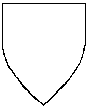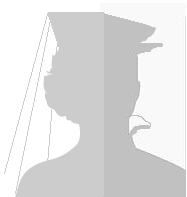Editor Tools: Difference between revisions
| Line 27: | Line 27: | ||
==Fixing Old Accounts== | ==Fixing Old Accounts== | ||
Log into hosting account | #Log into hosting account | ||
#Active Products/Services | |||
#Log in to cPanel | |||
Log in to cPanel | #phpMyAdmin | ||
#Databases | |||
phpMyAdmin | #mathurin_mw19473 | ||
#mwwr_user | |||
Databases | ##user_password or user_newpassword = [BLOB - 137B] | ||
##So how to see the blob...? and fix it? | |||
mathurin_mw19473 | |||
mwwr_user | |||
user_password or user_newpassword = [BLOB - 137B] | |||
So how to see the blob...? | |||
=Templates:= | =Templates:= | ||
Revision as of 22:31, 4 March 2024
To Do List
Recurrent/Ongoing:
- Add plain character redirect pages (Magnus) for people with special characters in their names (Magnús) for ease of searching (see below)
- Check "Recent Changes" for vandalism (link in left sidebar)
- Make new pages for people mentioned in court reports
- Polish up pages with damaged formatting
- Upload devices from the Kingdom Armorial
- Tag people with the relevant categories (Groups, Activities, Service, other affiliations, Awards)
- Tag images with the relevant categories (Amory, Graphics, Photos, Projects, Scrolls)
Creating Redirects
It sometimes happens that a name has special characters which are hard to type and which the wiki doesn't index with the plain characters as usually expected.
In such cases, a page with the plain name can be created for indexing/search purposes with the following command to automatically redirect to the "real" page with the special characters:
#redirect [[pagename]] source
Creating New Accounts
New users can be created by sysops ("bureaucrats"), in the following manner:
- Go to Special:Userlogin, when logged in as a sysop.
- Click on "Create an account" link to get to the account creation form.
- Enter the username and the new user's email address, and click the "by email" button.
- The account will be created with a random password which is then emailed to the given address (as with the "forgot password" feature). The user will be requested to change password at first login; when this is done, the e-mail address will be marked as confirmed.
- When you click the "create account" button instead, you have to manually send the user his password. If you've set $wgMinimalPasswordLength=0 (default configuration up to version 1.15) and you've left the password field blank, the user will be emailed an e-mail address confirmation request but will be unable to access Special:Confirmemail to perform the confirmation. Instead, the user will get an error (unless you've added it to $wgWhitelistRead); the user will be able to login with a blank password and then confirm email, but their password will not have been reset (it will have to be reset manually).
Fixing Old Accounts
- Log into hosting account
- Active Products/Services
- Log in to cPanel
- phpMyAdmin
- Databases
- mathurin_mw19473
- mwwr_user
- user_password or user_newpassword = [BLOB - 137B]
- So how to see the blob...? and fix it?
Templates:
- People - Template:People
- Events - Template:Events
- Lilies - Template:Lilies
- Groups - Template:Groups
- Activities - Template:Activities
- Cultures - Template:Cultures
- Awards - Template:Awards
- Reigns - Template:Reigns
- Menus and Recipes - Template:Menus
- Elevation Planning Template:Elevation Planning
To use a template:
- Open a new page like you normally would. (Search for "Jane Doe" and click on the name in the "Create the page "Jane Doe" on this wiki!" link.)
- In the edit box, put the code {{subst:People}}, or other Template name as appropriate.
- Save the page without any other coding
- This will substitute in the Template text.
- Re-open the article for editing to personalize it and fill in the blanks.
Categories/Subcategories:
- Categories and subcategories are used in MediaWiki to organize pages together much like tags were used on wikispaces.
- Categories are case-sensitive.
Major categories are:
People - citizens and friends of Calontir. Subcategories for:
- group membership (Vatavians or Coeur d'Ennui),
- persona (Balkan, Breton, Italian, Russian...),
- service (Waterbearers), etc.
Groups - branches, guilds, colleges, and households of Calontir. Subcategories include:
- Branches - official groups of the SCA, subcategories Vatavia, Coeur d'Ennui, etc.
- Guilds - official guilds and colleges of Calontir, subcategories - Scribe's Guild, Brewer's Guild, etc.
- Households - unofficial, loosely defined groups of people based on a common interest, noble family, etc.
Activities/Interests
- Cultures (Balkan Culture, Breton Culture, Italian Culture...)
- Arts and Sciences (Archery Equipment, Armor, Beverages... simplified from the Kingdom Judging Categories)
- Martial (Archery, Armored Combat, Cut and Thrust, Equestrian, Seige Weapons)
- Service (Archery Marshals, Armored Combat Marshals, Arts and Sciences Ministers)
Events - official events in Calontir. Also can/should be cross-categorized:
- Branch hosting (eg. Vatavia) and/or
- History (for major kingdom events like coronations)
Resources - kingdom information. Subcategories:
- Awards and Orders
- History
- Royal Lineage
- Songs
- Stories
Some subcategories fall under more than one category/subcategory. For example, Scribal Arts is a subcategory of Service, but also a subcategory of Arts and Sciences.
Categories are assigned by:
- If using VisualEditor ("Edit" button), the Category tool is found with the triple - icon on the right side between the ? icon and the pencil icon.
- If using the text editor ("Edit Source" button), double-square brackets [[ around the Category:Name command, then closed-double-square brackets.
Many pages will belong to multiple categories, and each category needs it's own bracketed command.
- For example, Sofya la Rus is Category:Heraldshill, Category:Russian Culture, Category:Heralds, etc.
The same code is use to create category trees.
- So the page Category:Vatavians would have the code for Category:Vatavia at the bottom (along with the code for Category:People).
- Then the Category:Vatavia, would have the code for its parent, Category:Branches.
- In turn, Category:Branches would have the code for its parent, Category:Groups .
Commonly Used Images
Migration Procedure
Phase 1:
Make sure all pages on the calontiri wikispace have been successfully migrated to this new wiki. I'm just worrying about text content at this point. Broken images and Categories will be dealt with in Phase 2.
- Open:
- http://calontiri.wikispaces.com/People and/or
- http://calontiri.wikispaces.com/Events on the calontiri wikispace
- (since People and Events are the bulk of the pages on the old wikispace).
- Cross-reference with:
- "Uncategorized Pages" and
- Category:Pages with broken file links
- Since that's where the majority of the pages are conveniently listed
- Open the migrated page on the new wiki to make sure it isn't just a blank page.
- See below: Pages that didn't migrate successfully for for more details on how to move pages.
Phase 2:
Make sure the new pages are pretty.
- Check on:
- "Uncategorized Pages", Need Work and
- Category:Pages with broken file links
- Since where the pages with problems are conveniently listed
- For reference, open on the old wiki:
- http://calontiri.wikispaces.com/People and/or
- http://calontiri.wikispaces.com/Events on the calontiri wikispace
- (since People and Events are the bulk of the pages on the old wikispace).
- Fix formatting problems, mostly commonly damaged:
- Bullet lists (* code or use bullet icon on VisualEditor Bar), and
- italics (' ' code or Ctrl-I or under A on VisualEditor Bar)
- Make sure images are okay (if not, see instructions below)
- Add categories to the bottom of the new page - Category:People, Category:Vatavian, Category:Scribe, etc.
- on VisualEditor, the Category tool is found under the stacked triple - icon on the right side between the ? icon and the pencil icon
- Save the changes.
Click on any new categories you just created and make sure their parent categories are correct.
Pages that didn't migrate sucessfully
Find old unmoved page on calontiri wikispace
- Right-click on any images and save to a folder on your computer to be uploaded to the new wiki in Phase 2.
- Open the old page for editing.
- Convert view to Wikitext Editor using the menu "down arrow" on the right side of the edit bar
- Copy the encoding.
Create the new page on calontiri.info
- Put the new page name in the search bar
- Click on the name in the search results where it prompts to Create the page "_____" on this wiki!
- Paste the encoding from the old page into the edit box.
- Correct the formatting problems as above.
- Deal with images as below.
- Add categories to the bottom of the new page - Category:People, Category:Vatavian, Category:Scribe, etc.
- Save the new page.
Upload the images you saved above:
- You have to be logged into your account to upload images
- Click on Insert -> Media on the VisualEditor Toolbar (or the "Upload File" button in the left toolbar in a separate tab)
- Follow the instructions on the Media edit window or Cut and Paste the image file name (Image.gif, etc. ) into the appropriate area (if not using the VisualEditor)
- Label images as appropriate
Click on any new categories you just created and make sure their parent categories are correct.
Go back to old wikispace page
- Change tag from "people" to "people moved", etc.
- Add note at top of old page, "This page has been moved to calontiri.info"
- Lock the old page (under the ... button)
Pages that migrated sucessfully
Find new migrated page on calontiri.info
- Fix formatting problems. Bullet lists (* or use icon on VisualEditor Bar), and italics (' ' or Ctrl-I) often don't convert properly.
- Make sure images are okay (if not, see instructions below)
- Add categories to the bottom of the new page - Category:People, Category:Vatavian, Category:Scribe, etc.
- on VisualEditor, the Category tool is found under the triple - icon on the right side between the ? icon and the pencil icon
- Don't have to put in all possible categories to begin with, but the main category such as People or Events at least
- Save the changes.
Click on any new categories you just created and make sure their parent categories are correct.
Go back to old wikispace page
- Change tag from "people" to "people moved" or from "event" to "event moved"
- Add note at top of old page, "This page has been moved to calontiri.info"
- Lock the old page (under the ... button)
FOOTER ICON CODE: $wgFooterIcons = [ "copyright" => [ "copyright" => [],
// placeholder for the built in copyright icon
], ['poweredby']['myicon'] = [ "src" => "$wgResourceBasePath/resources/assets/calontiricrosslogo3.png",
// If you have a non-default sized icon you can specify the size yourself.
"height" => "31", "width" => "88", ] ];